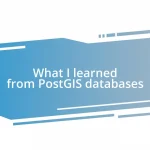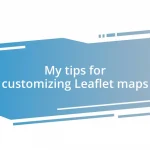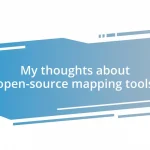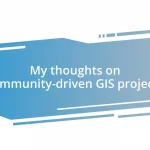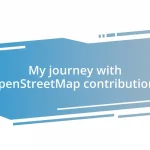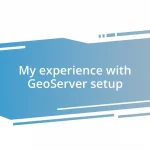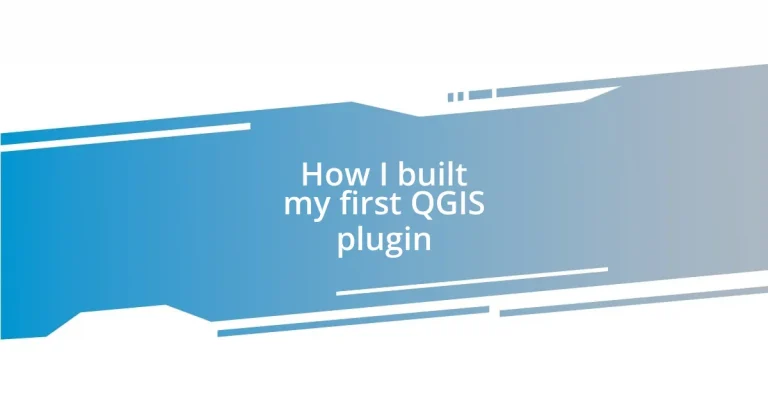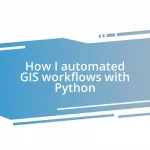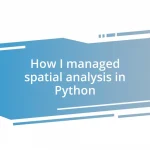Key takeaways:
- QGIS plugins enhance functionality and simplify complex GIS tasks, fostering community support and collaboration among users.
- Understanding QGIS architecture is vital for effective plugin development, particularly in considering user navigation and data interactions.
- Thorough testing and debugging, including unit tests and peer reviews, are crucial for creating reliable and user-friendly plugins.
- Successful publishing involves careful version management, thoughtful communication through changelogs, and effective promotion to engage users.
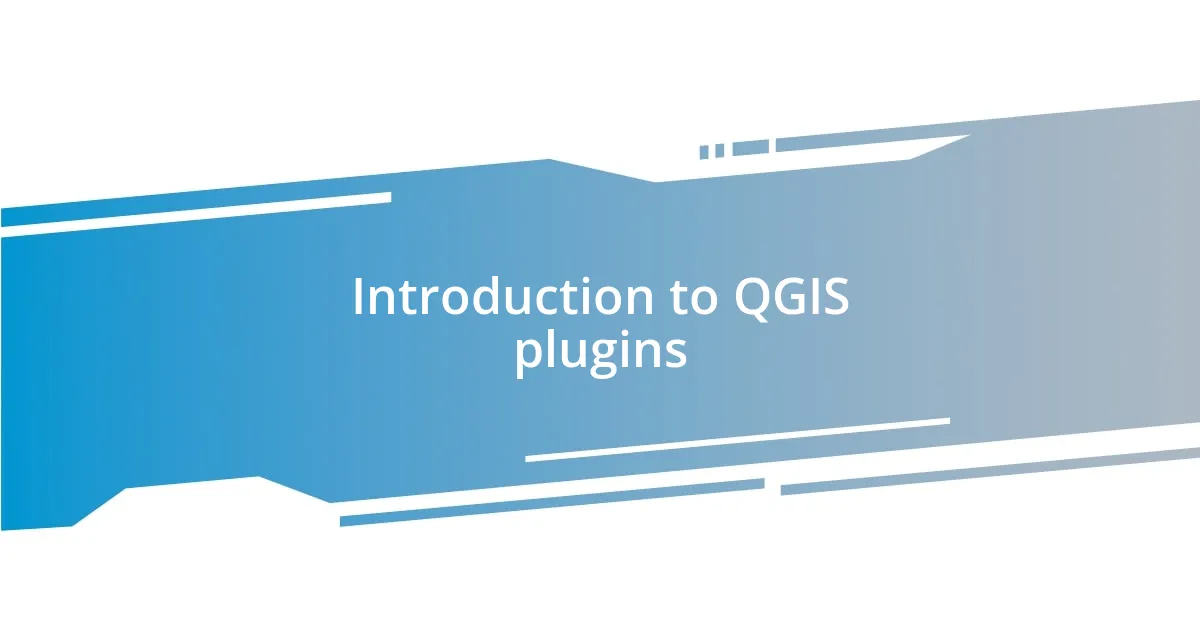
Introduction to QGIS plugins
Diving into the world of QGIS plugins feels like unlocking a treasure chest of possibilities. For those new to QGIS, plugins are essentially small software extensions that add functionality, enhancing the already robust capabilities of this open-source Geographic Information System. I remember the first time I explored plugins; it was thrilling to see how they could simplify complex tasks, making my GIS work not just more efficient, but also more enjoyable.
Have you ever felt limited by the default tools in any software? That’s a sentiment I carried with me until I discovered the vast array of plugins available in QGIS. Each plugin serves a specific purpose, whether it’s for data visualization, spatial analysis, or database management. They transformed not just my workflows, but also my understanding of what’s possible in the realm of geospatial data.
The beauty of QGIS plugins lies in the community behind them. I discovered this firsthand when I engaged with other users online looking for solutions to my challenges; sharing ideas and experiences made the learning curve less daunting. It often surprised me how a simple plugin could completely shift my approach to a project, leading me to wonder: what will the next plugin I explore help me achieve?
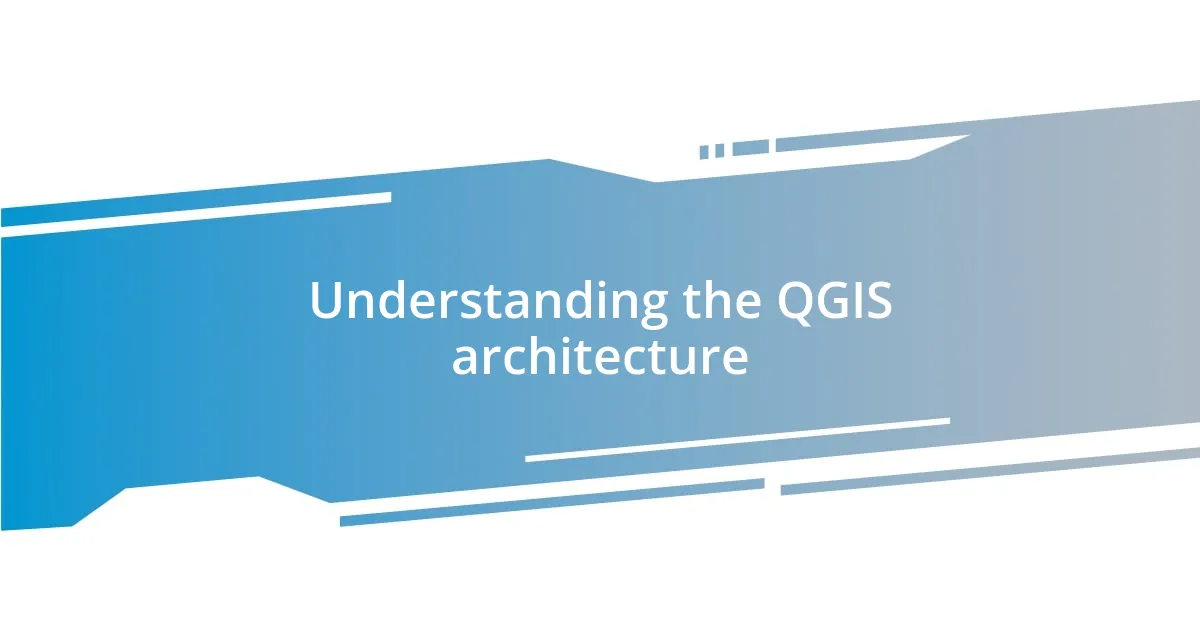
Understanding the QGIS architecture
Understanding the architecture of QGIS is crucial for anyone looking to build effective plugins. QGIS operates on a modular architecture, where the core system provides the foundational functionalities, while plugins act as independent components that extend this base. I remember staring at the QGIS interface, overwhelmed initially, but grasping that each layer of this architecture was like a Lego piece that could fit perfectly into my designs clarified everything for me.
Here are some key elements to consider in QGIS architecture:
- Core Application: The base software that handles the main functionalities such as map rendering and data management.
- Plugins: Modular extensions that enhance or add specific features tailored to various user needs.
- API (Application Programming Interface): This allows developers to interact with QGIS programmatically, defining how plugins can communicate with the core application.
- User Interface (UI): The visual components through which users interact with QGIS, where plugins often add new menus or toolbars.
- Data Providers: These are the different data sources and formats that plugins can interact with, making it essential to know which ones your plugin will need to support.
Every time I developed a plugin, thinking through how it would fit into the QGIS architecture reshaped my approach. I didn’t just code; I considered how users would navigate through the new interfaces I created. It was enlightening to see the relationships between components evolve and thrive in such a well-structured environment.
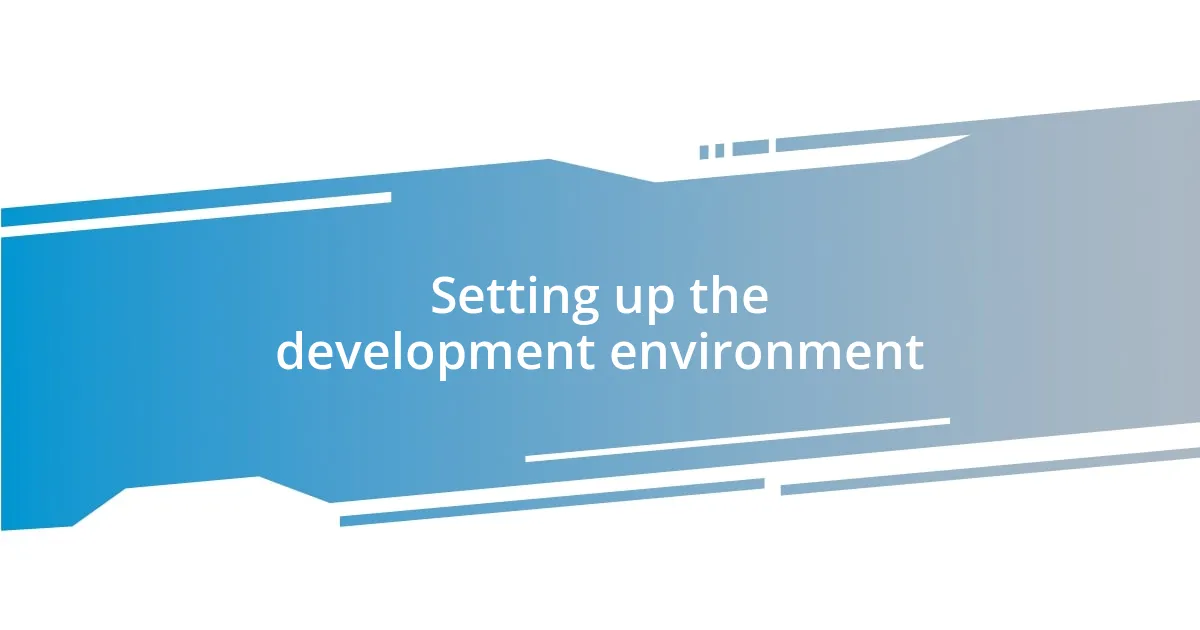
Setting up the development environment
Setting up your development environment for QGIS plugin development can be straightforward, yet it’s a crucial step that sets the tone for your entire project. The first thing I did was to ensure I had a stable version of QGIS installed on my machine. I chose the latest long-term release, as it tends to have the most support and stability. One tip I’d offer from my experience is to double-check compatibility between QGIS versions and the libraries you’ll be using—this can save a lot of headaches later.
Next, I installed some essential tools and libraries. Python is the main language for developing QGIS plugins, so I made sure I had Python 3.x and a good IDE—like PyCharm or Visual Studio Code—set up on my system. Those early days felt like stepping into a new world, filled with anticipation and a touch of anxiety. I remember feeling a rush of excitement after successfully setting up my environment. It’s a small victory that really boosts your motivation.
Finally, I found it helpful to create a project structure for my plugin right from the beginning. A clear folder layout allows you to manage your code, resources, and documentation effortlessly. I often reference this structure as my “plugin roadmap,” guiding me through the development process. Have you ever reached a point where organization just clicked for you? That’s what happened to me during those early days of setting everything up, and it made all the difference in my ability to focus on coding.
| Tool/Library | Description |
|---|---|
| QGIS | The core software for which you’re developing plugins. |
| Python | The programming language used for development. |
| IDE (e.g., PyCharm, VS Code) | Integrated Development Environment for coding. |
| Git | Version control tool to manage code changes. |
| Qt Designer | Tool to design graphical interfaces for your plugins. |
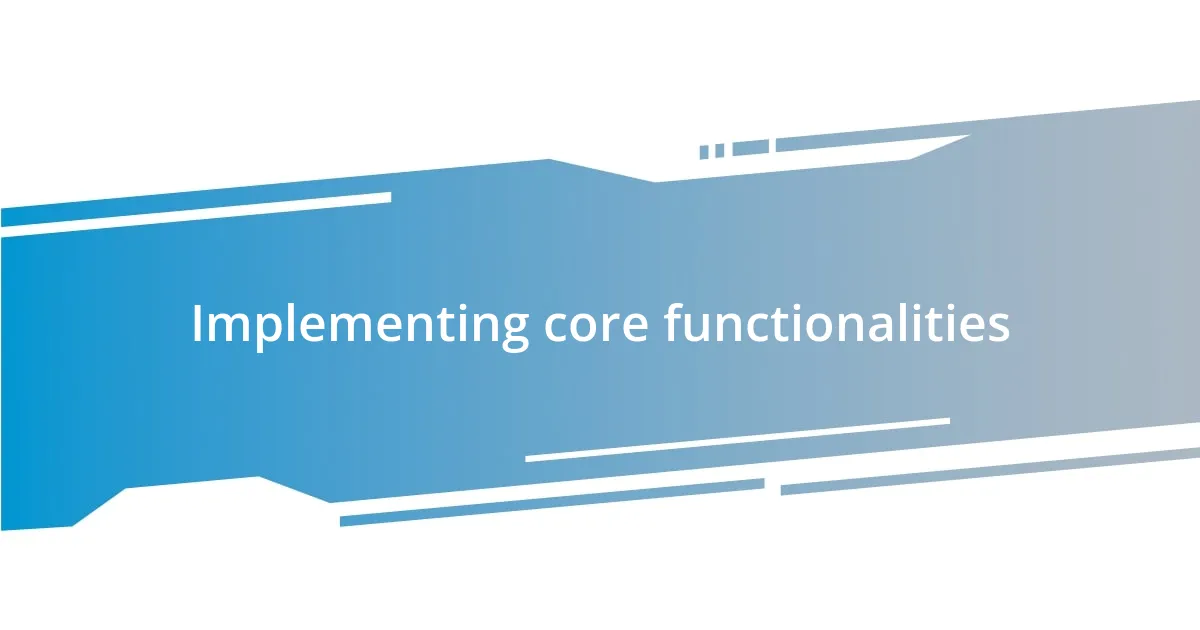
Implementing core functionalities
Implementing core functionalities in your QGIS plugin is where the magic really happens. I vividly recall the moment I sat down to tackle the task of integrating map layer functionalities. I followed the QGIS API documentation closely, but I also relied heavily on trial and error. The learning curve was steep, yet every small breakthrough felt exhilarating—like assembling a puzzle piece that suddenly revealed a clear picture. Have you ever experienced that feeling when code finally works as intended? It’s incredibly rewarding.
One core functionality I prioritized was ensuring my plugin could seamlessly interact with different data providers. I vividly remember the joy of writing a function that not only loaded shapefiles but also handled user inputs effectively. The moment I saw a previously blank canvas come alive with data was unforgettable. It was as if the plugin transformed from mere lines of code into a useful tool people could actually use. So, what does it take to make a plugin user-friendly? I found that focusing on intuitive design and robust error handling helped create a more engaging experience for users.
Moreover, I discovered that implementing features like customizable settings significantly enhanced my plugin’s usability. During the development phase, I added an options dialog that lets users tailor aspects of the functionality to suit their specific needs. This little addition wasn’t just about aesthetics; it resonated with the users and made them feel empowered in their geographic data exploration. I learned that at the heart of core functionalities is not just what the plugin can do, but how it makes users feel. Wouldn’t you agree that enhancing a user’s workflow is a top priority in any development endeavor?
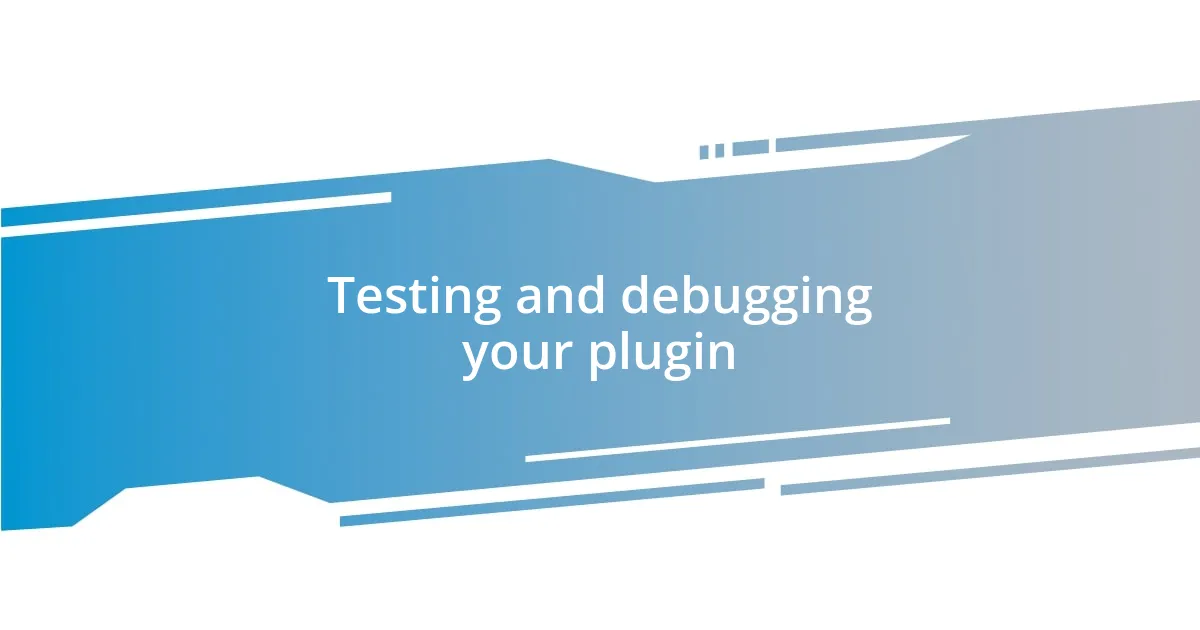
Testing and debugging your plugin
Testing and debugging my QGIS plugin was an eye-opening experience, to say the least. I remember the first time I ran my plugin and watched it crash spectacularly—my heart sank. But that initial failure became a catalyst for growth. I dove into the error logs, which were like breadcrumbs leading me to the mistakes I had made. Have you ever felt the thrill of piecing together a puzzle after a setback? That’s what debugging felt like for me; with each fix, I could almost hear a cheer from my future users.
One effective strategy I adopted was incorporating unit tests from the get-go. Having automated tests in place allowed me to catch issues early, and I found it particularly rewarding to watch my test suite grow with each new feature. I remember feeling a sense of pride when I finally passed a complex test I had struggled with for days. This is where the real magic happens; creating tests not only assures functionality but also fosters a deeper understanding of your code. Have you ever experienced that moment when everything in code clicks? It’s like opening a door to a new level of confidence in your development skills.
Another critical aspect of the debugging process was peer reviews. I reached out to fellow developers and exchanged feedback on each other’s work. It was fascinating to get fresh perspectives on problems I had overlooked. I recall a specific instance where a simple suggestion from a colleague helped me streamline a cumbersome piece of code. That moment reminded me that collaboration enriches the development process. Isn’t it incredible how sharing knowledge can elevate all of us? Ultimately, I found that testing and debugging were not just about fixing errors; they were about continuously improving my craft and fostering community.
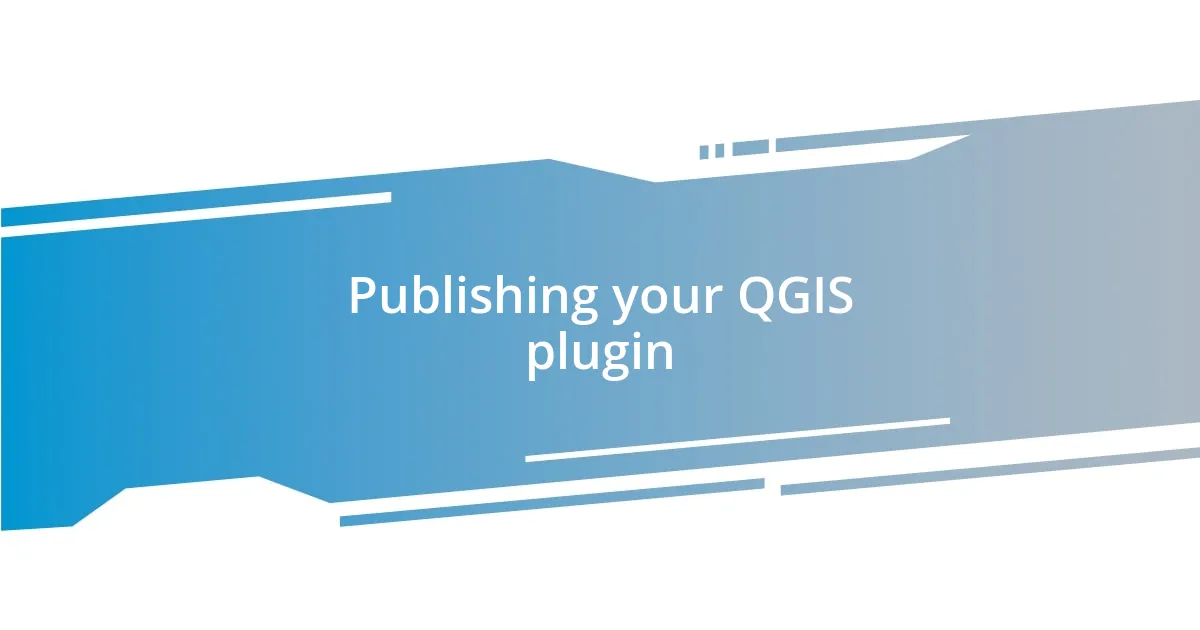
Publishing your QGIS plugin
When it came to publishing my QGIS plugin, the excitement was palpable. I remember hovering over the “Submit” button on the plugin repository page, heart racing. It felt like sending my creation into the world, something akin to a parent watching their child take their first steps. Selecting the right category and tags was crucial; I learned that thoughtful descriptions could draw in users looking for specific functionality. Have you ever felt that rush of presenting your work to a broader audience? It’s both thrilling and a bit nerve-wracking!
After submitting, I quickly discovered the importance of version management. Each update felt like a tiny celebration but also came with responsibility. I can’t tell you the number of times I felt that knot in my stomach when deploying a new version, worrying whether I had overlooked something crucial in the code. I found it helpful to keep a changelog—a simple yet effective way to communicate improvements or patches to users. It turned out that transparency about updates not only fostered trust but also encouraged users to engage more with my plugin. Isn’t it interesting how a little communication can enhance user experience?
Moreover, promoting my plugin was a whole new challenge. I leveraged social media groups and forums dedicated to GIS; sharing user stories or unique ways my plugin could assist in projects resonated with many. I still remember one user thanked me for improving their workflow with an unexpected feature I hadn’t originally emphasized. Hearing that feedback was a profound reminder of why I started this journey in the first place. Have you ever felt that sense of purpose when someone appreciates your work? It’s moments like these that invigorate your passion for development.